Updating Windows 11 is a straightforward process. Here are the steps to ensure your system is up to date:
1. Open Settings:
– Click on the Start menu (Windows icon) in the taskbar.
– Select the Settings (gear icon).
2. Navigate to Windows Update:
– In the Settings window, click on Windows Update in the left sidebar.
3. Check for Updates:
– Click the Check for updates button. Windows will then check for available updates.
4. Download and Install Updates:
– If updates are available, click on Download to start downloading the updates.
– Once the download is complete, click on Install to install the updates.
5. Restart Your Computer:
– After the updates are installed, you may need to restart your computer. If prompted, click Restart now or schedule the restart for a later time.
6. Verify Installation:
– Once your computer restarts, go back to Settings > Windows Update to ensure all updates were installed successfully.
### Additional Tips:
– Automatic Updates: You can configure Windows to automatically download and install updates. Go to Settings > Windows Update > Advanced options and adjust the settings under Update settings .
– Update Troubleshooter: If you encounter issues, use the Windows Update Troubleshooter. Go to Settings > Update & Security > Troubleshoot > Additional troubleshooters > Windows Update and run the troubleshooter.
Keeping your system updated is important for security, performance, and accessing new features.

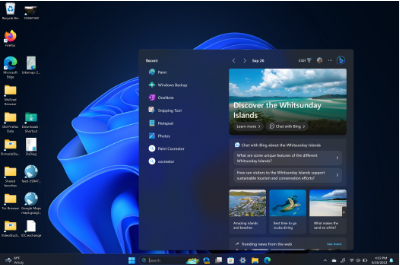



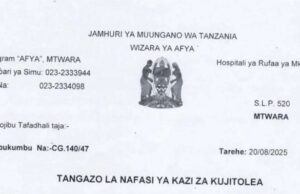

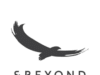









Thanks for sharing. I read many of your blog posts, cool, your blog is very good. https://accounts.binance.com/ru-UA/register?ref=OMM3XK51
j0k1r4
Your point of view caught my eye and was very interesting. Thanks. I have a question for you.
Thanks for sharing. I read many of your blog posts, cool, your blog is very good.