Updating Windows 10 is a straightforward process. Here are the steps to ensure your operating system is up to date:
1. Open Settings:
– Click on the Start menu (Windows icon) at the bottom left corner of your screen.
– Select the Settings gear icon.
2. Go to Update & Security:
– In the Settings window, click on Update & Security .
3. Check for Updates:
– In the Update & Security window, make sure you are on the Windows Update tab.
– Click on the Check for updates button. Windows will then check for any available updates.
4. Download and Install Updates:
– If updates are found, Windows will begin downloading them automatically. Once the download is complete, click Install now to begin the installation process.
– Your computer may need to restart to complete the update installation. Save any work you have open and restart your computer when prompted.
5. Automatic Updates:
– Windows 10 is configured to automatically check for and install updates. However, you can also adjust your update settings by clicking on Advanced options in the Windows Update tab to customize how and when updates are installed.
6. Check for Optional Updates:
– Sometimes, there are optional updates that you might want to install. These can be found by clicking on View optional updates if available.
7. Restart Your Computer:
– After installing updates, it’s often necessary to restart your computer to complete the process. Make sure to save your work before restarting.
Following these steps will ensure your Windows 10 operating system stays updated with the latest features and security patches.

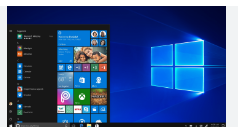



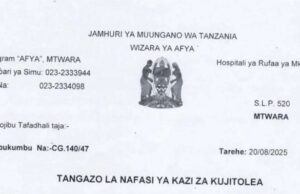

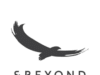









Your point of view caught my eye and was very interesting. Thanks. I have a question for you.